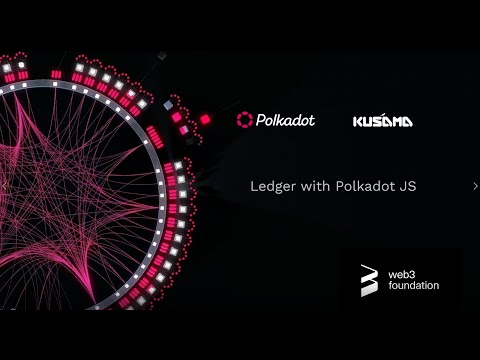Ledger Application
Using the Polkadot Ledger Application
INFO
Because of required WebUSB support, Ledger wallets currently only work on Chromium-based browsers like Brave and Chrome.
The Polkadot Ledger application is compatible with both the Ledger Nano S and the Ledger Nano X devices. Ledger devices are hardware wallets that keep your secret secured on a physical device that does not expose it to your computer or the internet.
The Polkadot Ledger application allows you to manage Polkadot's native token, DOT. It supports most of the transaction types of the network ,including batch transactions from the Utility pallet.
If you have trouble using Ledger or following the directions below, you can try searching for your issue on the Polkadot Knowledge Base.
Requirements
Here is a list of what you will need before starting:
A Ledger Nano S or a Ledger Nano X.
The latest firmware installed (at the time of writing this is 1.6.1 on the Nano S, and 1.2.4-4 on the Nano X).
Ledger Live is installed and at version 2.1 or newer (see settings -> about to find out if you're up to date).
A Chromium-based web browser is installed that you can use to access Polkadot-JS Apps.
Installing the Ledger Application
Using Ledger Live
Open the "Manager" tab in Ledger Live.
Connect and unlock your Ledger device.
If asked, allow the manager on your device by pressing both buttons on the YES screen.
Find Polkadot in the app catalog and install it.

Watch the instructions on how to create an account, send/receive and state/unstake DOTs in the video below
Using the Developer Release
INSTRUCTIONS
These instructions are for development installation only. It is recommended to install the application from Ledger Live unless you know exactly what you're doing.
Instructions for downloading the pre-release binary from the GitHub releases are written in the README for the Polkadot Ledger application GitHub repository.
On the releases page you can download the shell script install_app.sh and then make it executable in your shell by typing the command chmod +x install_app.sh.
Using install_app.sh help command will show you the available options:
Next, you must make sure your Ledger device is plugged in and unlocked and you're using the latest firmware (1.6.1 at the time of writing). If everything is prepared, then type ./install_app.sh load and accept the prompts on your Ledger device to install the application.
First it will prompt you to allow an unsafe manager - confirm this by switching the screen to the allow screen and pressing the corresponding buttons.
After some processing time, the screen of your device will update to say "Install app Polkadot". Navigate all the way to the right, verify the Identifier hash matches the one that is printed in your terminal. Click both buttons on "Perform Installation" to install the application. It will ask again for your PIN code.
At the end of the process you should have the newly installed Polkadot application on the device.
Using on Polkadot-JS Apps
Please consider watching this video tutorial on how to connect your Ledger device with Polkadot-JS UI, by importing your accounts to Polkadot-JS Extension
INFO
Ledger Live should be off while using Ledger with Polkadot-JS Apps as it can interfere with normal operation.
Loading Your Account
You can import your Ledger account to Polkadot Extension or to the Polkadot JS UI. For instructions on how to import Ledger accounts to Polkadot JS extension in written format, read through this article. For importing your account to the UI, read through the instructions below.
Polkadot-JS Apps already has an integration with the Ledger application so that your device will work with the browser interface after installation. The functionality is currently gated behind a feature setting that you will need to turn on.
In order to turn on the interoperability with the Polkadot Ledger application, go to the "Settings" tab in Polkadot-JS Apps. Find the option for attaching Ledger devices and switch the option from the default "Do not attach Ledger devices" to "Attach Ledger via WebUSB". Be aware: if you are not seeing this it is because there is no Ledger support on FireFox.

Click "Save" to keep your settings.
Now when you go to the "Accounts" tab you will see a new button that says "Add Ledger". Ensure that your Ledger device is unlocked and you have navigated into the Polkadot application, then click this button.

A popup will appear asking you to select an account and derivation path.

The first input will let you name your account if you have not done so already. If you have already named your account, this will not change the existing name. The first dropdown lets you select an account. You can have multiple accounts on a single Ledger device. The second dropdown lets you pick a derivation path - think of it like a formula from which child accounts are generated. If in doubt, pick the first option for both. 0 / 0 is a good default.
Once you confirm your selection, depending on your browser and its security settings, you might need to confirm the USB connection through a popup like the one below when adding the Ledger device for the first time:

Click on the "Unknown device" line and the "Connect" button will become available.
You should now be able to scroll down and find a new account on the page with the type "ledger".

You can now use this account to interact with Polkadot on Polkadot-JS Apps and it will prompt your ledger for confirmation when you initiate a transaction.
Confirming the Address on your Device
On the "Accounts" tab, find your Ledger-connected account. Click on the three vertical dots at the end of the row. This will open a new menu, here you can click the "Show address on hardware device" option to display the address on your device.

Here you can scroll through and make sure the address matches to what is displayed on Polkadot-JS Apps.
Checking the Balance of Your Account
There are a few methods to check the balance of your account. You can use Polkadot-JS Apps or you can use a block explorer like Polkascan or Subscan.
Using Polkadot-JS Apps
Once you have your account loaded on the "Accounts" tab it should show a row with your Ledger account. At the far right of the row is located your account's DOT balance. If you expand the balance arrow, it will show details of your balance such as locks or reserved amounts.

Sending a Transfer
Instructions to send a transfer can be found on the balance transfer page.
Receiving a Transfer
In order to receive a transfer on the accounts stored on your Ledger device, you will need to provide the sender (i.e. the payer) with your address.
The easiest way to get your address is to click on the account name which will open a sidebar. Your address will be shown in this sidebar, along with some other information. Another method is just clicking on your account's avatar icon - this immediately copies your address to the clipboard.
WARNING
Before giving anyone your address, make sure it matches what's really on the Ledger by confirming the address on your device. Some malware will intercept clicks and clipboard requests and can change your copied value in-flight, so being extra vigilant around copy-paste operations makes sense.
Staking
You can enable staking by issuing a batch transaction that will include the required extrinsics.
You can also issue two separate transactions when you want to stake using an account stored on a Ledger device, as follows:
Go to the "Staking" tab found under the "Network" dropdown in the top navigation menu.
Click the "Account Actions" pane in the inner navigation.
Click "+ Stash" instead of "+ Nominator" or "+ Validator" (selecting the latter two will not work).
Input the amount of tokens to bond and confirm the transaction.
Confirm the transaction on the Ledger device.
When the transaction is included you will see the newly bonded account in the "Account Actions" page.
Select "Start Nominating" or "Start Validating" to start nominating or validating.
Confirm the transaction on Apps and on the Ledger device.
Removing Expired Democracy Locks
You can remove expired democracy locks by issuing a batch transaction that will include the required extrinsics.
You can also manually issue several extrinsics when you want remove expired democracy locks on an account stored on a Ledger device, as follows:
Go to https://polkadot.js.org/apps/#/accounts. Look at your expired locks and note which referenda they were for.
For each referendum with an expired lock, issue a "democracy.removeVote(X)" extrinsic, where X = the referendum you voted on and has an expired lock. Make sure you do it from the account with the expired locks - you can't do it from another account.
Once you have removed all of the votes, issue a "democracy.unlock(ACCOUNT)" extrinsic, where ACCOUNT is the account you just removed the votes from.
Go back to https://polkadot.js.org/apps/#/accounts. You'll see that the locks are now removed.
Please be advised: Despite the Polkadot ledger application being compatible with both the Ledger Nano S and the Ledger Nano X, none of the Democracy extrinsics are available in the light version. The following repo by Zondax lists the currently supported Democracy extrinsics on the full ledger.
Support
If you need support, please visit the Polkadot Support page.
Last updated